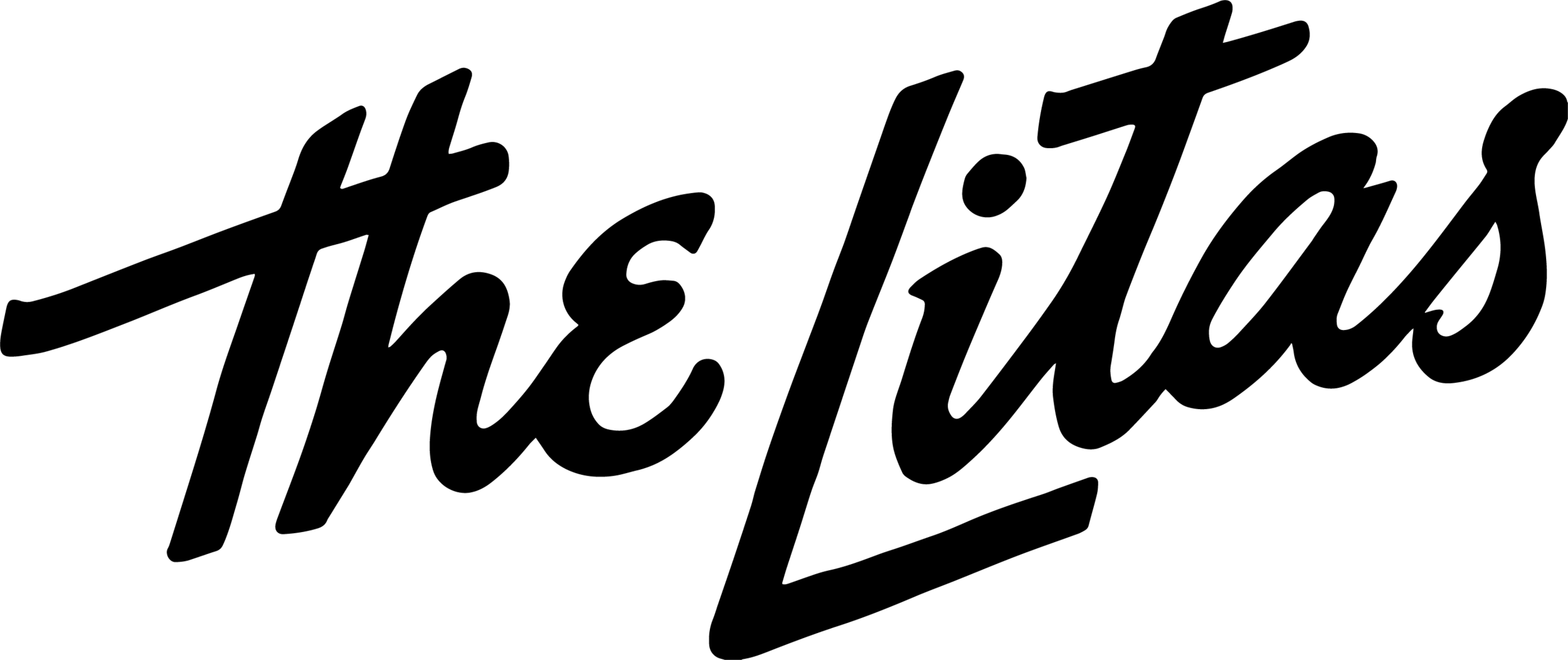Help & FAQ
New to the app? Start here with RIDER WELCOME GUIDE, where we outline the basics of how to the use the Collective app, how to get the most out of it, what The Litas is all about.
-
There are 3 ways to join city & interest collectives in the app:
You’ll find suggested city and interest collectives during account creation when you first sign up.
From the bottom menu, use the MAP to find & join established city collectives near you, or wherever you’re headed next.
From the bottom menu go to DISCOVER to join groups and topics you are interested in.
You will find all the collectives / groups you have joined at the top of the home page under “MY COLLECTIVES”
Whenever you log in, collectives with new posts will appear first (from left to right) and will be highlighted in orange.
-
There are two ways to post within the app.
To post from the home screen:
Tap the (+) at the top left of the screen.
Every Collective you’ve joined will be available via the “Post to” drop down at the top of the post screen. Select the Collective you want to post to.
Be sure to select and post to the Branch or interest Collective that reaches the right audience for your post.
NOTE: Please do not post any local rides or events to the GLOBAL FEED. Posts going out globally should be meant for members around the world.
To post from within a collective:
From the home screen under “MY COLLECTIVES” at the top, tap on the Collective you wish to post to.
Once you’re in, tap the (+) located at the bottom right.
Add your caption and photo, then hit “post” at the top right.
Remember: You will only see the Collectives you’ve joined under MY COLLECTIVES.
Tip: Your local group is the perfect place to make an introduction post.
-
Post a photo with the title PICKUP RIDE. Information can be added to photo or in the caption but MUST include:
Date: (day of week, month and date)
Location: (meeting location and destination)
Meet and KSU Time: (meetup time should precede kickstands up)
Skill Level: (Beginner-friendly or Intermediate +)
DISCLAIMER: Though riders will self qualify, please make sure you go over the route and remind riders they should never ride outside their comfort zone.
-
Select the “PROFILE” tab from the bottom menu
Choose the gear icon located at the top right.
Your version number will be listed at the bottom of the screen.
-
Select the “PROFILE” tab from the bottom menu
Choose the gear icon located at the top right.
Choose the “ACCOUNT” tab and select the “DELETE ACCOUNT” button.
Fill in the form with your first name, last name, and app login email address.
Submit the form.
Note: Deleting your account is irreversible. You will receive a confirmation email once your account has been deleted. Please allow 7 business days for processing.
Still need help? You can reach out to us here: